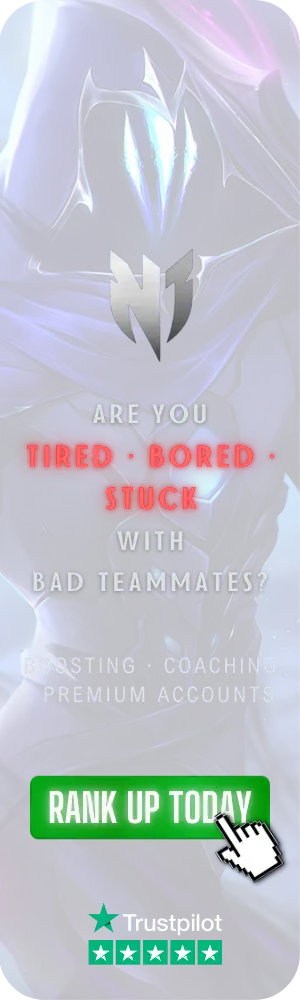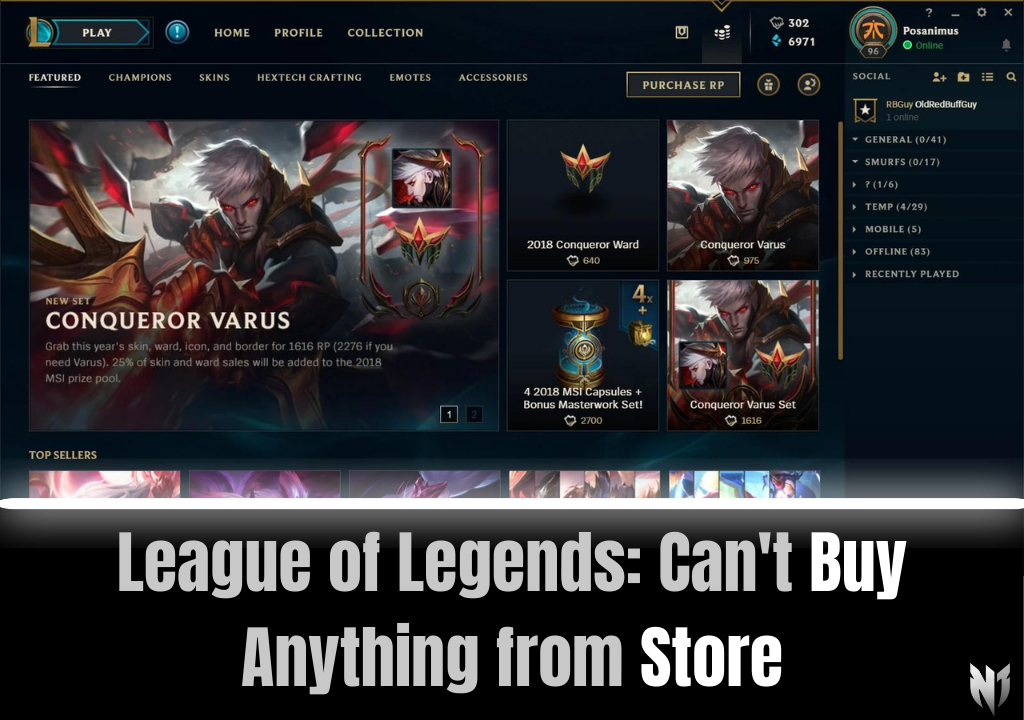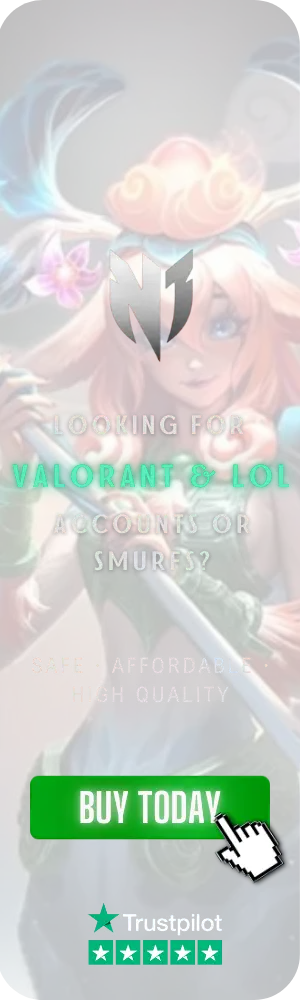League of Legends: Can't Buy Anything from Store
League of Legends, the gigantic MOBA by Riot Games, consistently comes out with patches and fixes for whatever glitch the community finds. However, that doesn't mean they're able to solve everything. One such example of a glitch that continues to show its face is the one that stops players from buying anything from the in-game store.
Unlike some other titles, purchasing items that grant a gameplay advantage is not an option to maintain fairness and prevent a pay-to-win scenario. While the game offers a store where players can trade and enhance their gaming experience, encountering errors in the League of Legends shop can be a frustrating hurdle, especially if you're trying to purchase the newest champion.
So, if you aren't able to buy anything from the League of Legends store, keep reading because we have the solution for you. While nothing in the LoL store guarantees that you'll win matches, what if we told you it was possible to basically purchase a better rank? Use the code "BoostToday" and get a 20% discount on all of our services.
Why Did an Error Occur in the League of Legends Shop?
King Viego in his epic new skin for League of Legends
Encountering errors in the League of Legends shop can be a perplexing experience, and understanding the underlying reasons is crucial to effectively troubleshoot and resolve the issue. Here, we delve deeper into the primary factors that may contribute to errors in the League of Legends shop:
Game Server Issues
League of Legends relies on stable connections to its servers for seamless gameplay and access to in-game features, including the store. Server issues, such as disruptions or high latency, can lead to errors in accessing and utilizing the shop.
Solution: Check the Riot Games service status page to determine if there are ongoing server problems in your specific region. If server issues are identified, it is advisable to wait until they are resolved by the game's administrators.
Outdated Windows OS
Screenshot of Windows Operating System user interface showing various applications
Running an outdated version of the Windows operating system may result in compatibility issues with the League of Legends client, leading to errors in various functionalities, including the shop.
Solution: Ensure that your Windows OS is updated to the latest version. Regularly updating your operating system not only enhances system security but also addresses potential compatibility concerns with game clients and applications.
Account or Network Issues
Problems related to your individual account or network settings can impact the functionality of the League of Legends shop. Issues such as account restrictions or network configurations may prevent a smooth trading experience.
Solution: Verify that your League of Legends account is in good standing and not subject to any restrictions. Additionally, check your network settings to ensure that they meet the game's requirements. If problems persist, contacting League of Legends support may be necessary.
Firewall Interference
Firewalls, designed to protect your device from unauthorized access, can sometimes hinder the League of Legends client's communication with the game servers, resulting in shop errors.
Solution: Adjust your firewall settings to allow the League of Legends client to communicate freely. Creating specific firewall rules for the game can help prevent interference and ensure smooth access to the shop and other in-game features.
How to Fix League of Legends Shop Errors
League of Legends Conqueror Varus skin in game shop interface
Before delving into specific troubleshooting tips, perform these basic steps to address common issues:
- Verify if there are ongoing server issues affecting your region.
- Refresh the Riot Games desktop client by logging out and logging back in to eliminate temporary glitches.
- Ensure that your Windows operating system is up-to-date to prevent compatibility issues.
- Use the game client's feature to verify and repair any corrupted or missing game files.
If the problem persists, follow these tips for a more targeted approach:
Allow the Game Client Through the Firewall
Firewalls play a crucial role in securing your device, but sometimes they may unintentionally block the League of Legends client from accessing the necessary servers. To resolve this, you'll need to adjust your firewall settings to allow the game client through. Here's a step-by-step guide:
To allow the game through a Windows Firewall:
- Navigate to your computer's Control Panel.
- Select "System and Security" and then click on "Windows Defender Firewall."
- On the left side, click on "Allow an app or feature through Windows Defender Firewall."
- Look for "League of Legends" in the list of allowed apps. If it's not there, click "Change settings" and then "Allow another app."
- Add the League of Legends client executable file to the allowed apps list. You can find this file in the game's installation directory.
If you're using a third-party firewall, the steps may vary. Refer to the specific instructions for your firewall software to add League of Legends to the list of allowed applications.
After making these changes, restart your computer and launch League of Legends to check if the store errors persist. This adjustment ensures that the firewall doesn't hinder the game client's communication with the servers.
Flush Your DNS Server
Command Prompt window showing an executed ipconfig flush DNS command
Flushing the DNS (Domain Name System) server can resolve issues related to domain name resolution, potentially improving your connection to League of Legends servers. Follow these straightforward steps:
- Press the Windows key + R to open the Run dialog box.
- Type cmd and press Enter to open the Command Prompt.
- In the Command Prompt, type the 'ipconfig /flushdns' command and press Enter.
- Wait for the process to complete. You'll see a message confirming the successful flushing of the DNS resolver cache.
- Restart Your Computer:
By flushing the DNS, you clear any stored information that might be causing conflicts, allowing your computer to fetch fresh data when connecting to League of Legends servers. This can potentially resolve store-related errors and improve your overall gaming experience.
Use a VPN
Using a Virtual Private Network (VPN) can be a helpful solution if you're encountering errors in the League of Legends shop. A VPN acts as a middleman between your device and the internet, directing your connection through a server in a different location.
This can be beneficial in circumventing potential network issues, providing a more stable and reliable connection to the League of Legends servers. By connecting through a VPN, you might be able to bypass any regional restrictions or network conflicts that could be causing disruptions in accessing the store.