
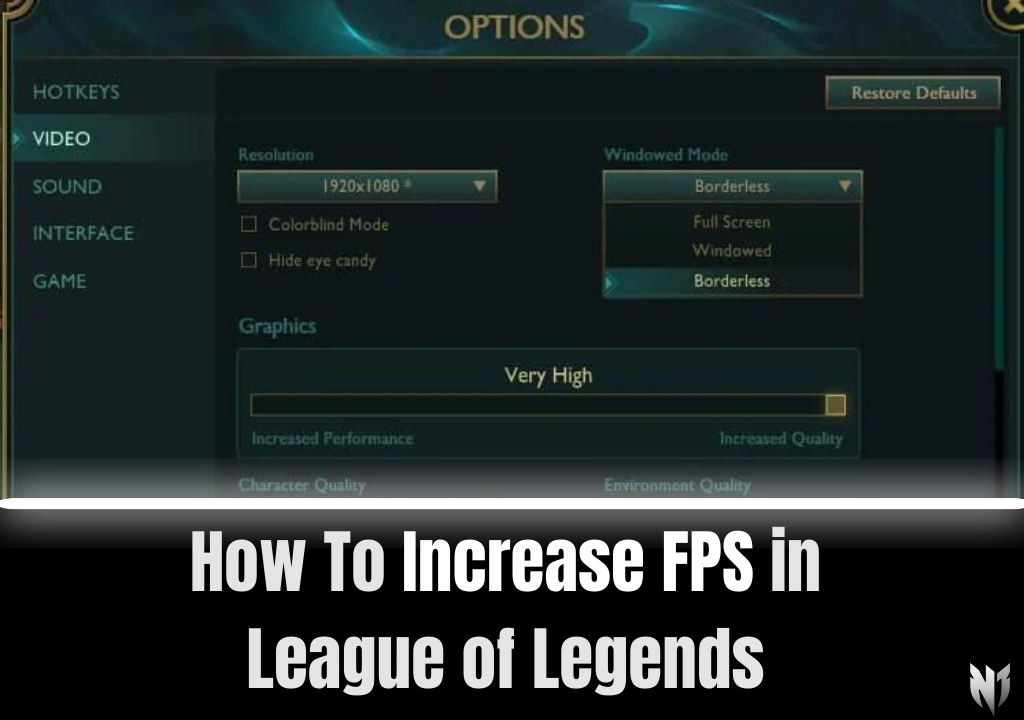
League of Legends (LoL) remains one of the most popular MOBA (Multiplayer Online Battle Arena) games worldwide, attracting millions of players. However, experiencing low FPS can hinder your ability to perform at your best, affecting everything from your reaction times to your enjoyment of the game. If you're looking to boost your FPS in LoL, this guide is for you.

•Before diving into the solutions, let's quickly understand what FPS is and why it matters. FPS, or Frames Per Second, refers to the number of images (frames) your computer can display each second. A higher FPS results in a smoother, more responsive gameplay experience. While LoL is not the most graphically demanding game, ensuring a high FPS can significantly impact your performance and enjoyment.
•Lower Graphic Settings: Reducing the game's graphical settings can greatly increase your FPS. This includes lowering the resolution, turning off shadows, and reducing effects quality.
•Cap Your FPS: Capping your FPS to a stable value slightly below your system's maximum capability can lead to smoother performance, as it prevents drastic fluctuations.
•Ensure that your graphics card drivers are up to date. Manufacturers like NVIDIA and AMD frequently release updates that improve performance and compatibility with games like LoL.
•Power Options: Set your power plan to "High Performance" to ensure your PC is using its resources to the fullest.
•Close Background Applications: Applications running in the background (especially those consuming significant CPU or RAM) can negatively impact game performance. Ensure these are closed before launching LoL.
•The Riot Client itself has options that can affect performance. Disabling the client while in-game, which is an option within the client settings, can free up resources.
•If you've tried all the above and still face issues, it might be time to consider hardware upgrades. Upgrading your RAM, graphics card, or moving LoL to an SSD can provide a significant performance boost.
•While not directly related to FPS, a stable internet connection is crucial for a smooth gaming experience. Ensure your network drivers are up to date, and consider using a wired connection to reduce latency.
•Optimizing the performance of the League of Legends client can lead to a smoother and more enjoyable gaming experience, reducing loading times and improving overall responsiveness. Here's how you can get the best performance out of the League client:
•Riot Games frequently releases updates for the League of Legends client to improve performance, fix bugs, and introduce new features. Ensure your client is always updated to the latest version to benefit from these improvements.
•Enable Low Spec Mode: This option reduces the client's use of system resources, which can be particularly helpful on older or less powerful computers.
•Close Client During Game: Enabling this setting will close the client while you are in-game, freeing up system resources for the game itself. This can significantly improve in-game performance, especially on systems with limited RAM or CPU power.
•Having too many programs running at startup can significantly affect your system's performance, including the League client. Use the Task Manager on Windows (Ctrl+Shift+Esc) to disable unnecessary startup programs, ensuring that more resources are available for the League client.
•Physically cleaning your PC can also affect performance. Dust buildup can lead to overheating, which in turn can cause throttling and reduced performance. Regularly clean your computer's interior, fans, and air vents to ensure optimal cooling and performance.
•If you're on a laptop, ensure that your power settings are optimized for performance. You can find power settings in the Control Panel on Windows. Set your plan to "High Performance" to ensure your laptop is using its resources to the fullest, rather than conserving energy.
•If you're still using a traditional hard drive (HDD), upgrading to a solid-state drive (SSD) can significantly improve load times for both the League client and the game itself. SSDs offer much faster read and write speeds compared to HDDs, leading to quicker boot times, faster game loading, and a more responsive client.
•Ensure that no unnecessary applications are running in the background while you're using the League client. Applications that use internet bandwidth or significant CPU/RAM can impact the client's performance. Close any non-essential applications before launching the client.
•A stable and fast internet connection is crucial for the best experience with the League client, especially for downloading updates or playing games. Use a wired connection if possible, as it generally provides a more stable and faster connection than Wi-Fi. Additionally, ensure that your network drivers are up to date.
Optimizing the League of Legends client's performance and in-game settings can enhance your gaming experience, reduce frustration, and potentially give you an edge in your matches. By following these tips, you can ensure that your client runs smoothly, allowing you to focus on strategizing and playing to the best of your ability.
Professional boosting with No Cheats, 100% Refund Guarantee, and Trusted Boosters.