
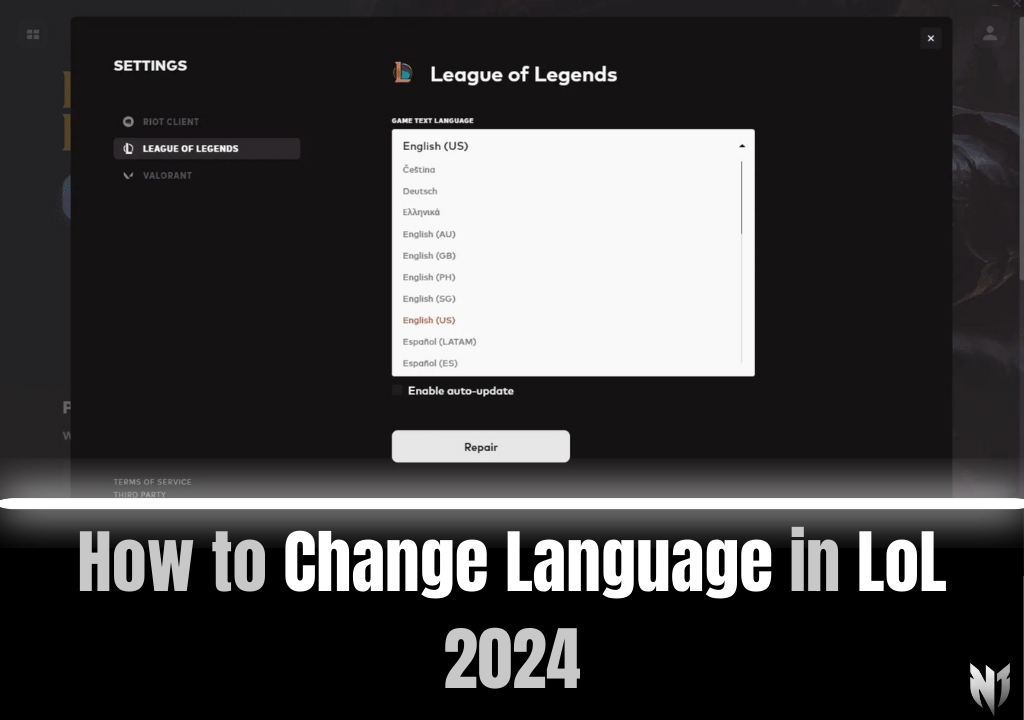
Playing League of Legends in your native language enhances your overall gaming experience, but changing the language settings in LoL isn’t always as straightforward as it seems. Whether you want to change just the text or the full in-game language, we’ve got you covered with simple, updated methods for 2024.
If you’re looking to change only the text language in League of Legends (like in the client), follow these steps:
This method changes the text language in the client, menus, and chat. However, it doesn’t affect in-game voice lines or audio, which will remain in the default language.
Here’s a list of the available languages you can select for your text in LoL:
To change the actual in-game language (including voice lines and audio), a few more steps are required. Here’s the updated process for 2024:
C:\Riot Games\League of LegendsC:\Riot Games\League of Legends\LeagueClient.exe --locale=ru_RU for Russian.After this, launch the game using the new shortcut, and the in-game language will be set to your chosen language.
Here’s a list of all the available language codes you can use to change the in-game language:
While Riot Games has acknowledged player feedback regarding language settings, there’s still no official, built-in method for easily switching languages with a single click. While Riot has expressed interest in streamlining the process, no official feature has been released as of 2024. Be sure to stay tuned for any updates, and we’ll keep this article updated when new features become available.
Changing your language in League of Legends in 2024 can enhance your gaming experience, whether you're playing in your native tongue or exploring new languages. Follow these simple steps to modify either the text or in-game language to your preference. Keep an eye out for future updates that may streamline the process further!
Professional boosting with No Cheats, 100% Refund Guarantee, and Trusted Boosters.