
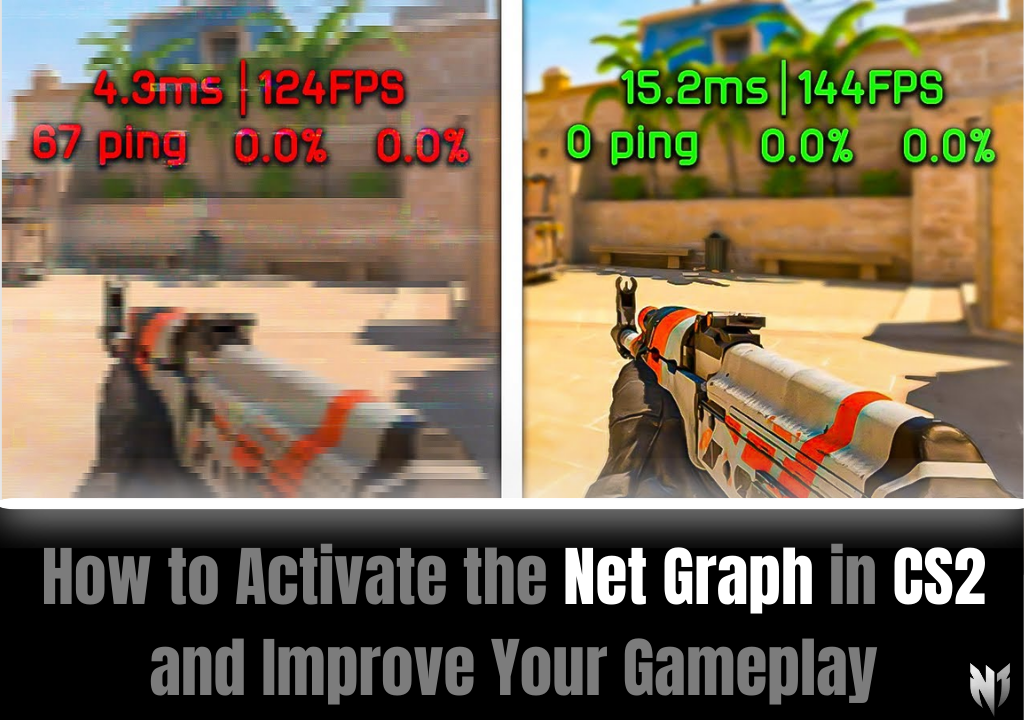
Want to optimize your CS2 experience? Learn how to enable the Net Graph, boost your FPS, and gain a competitive edge in your matches!
The Net Graph has been a staple feature in Counter-Strike for years, providing real-time network data, including ping, packet loss, and server response times. In CS2, it remains an essential tool for players looking to monitor their connection and diagnose in-game lag. However, one major change is that FPS data is now displayed separately, requiring a different command to track frame rates.
Unlike other settings that can be toggled in the options menu, the Net Graph must be activated through the developer console. Follow these steps:
cq_netgraph 1 and press Enter.If you played CS:GO, you’ll recognize this command, making the transition seamless for veteran players.
Before using commands like Net Graph, you must first enable the developer console:
Once enabled, you can open the console anytime in-game using the ~ key. This gives you access to a variety of commands to monitor and optimize performance.
Having a stable FPS is crucial for competitive gameplay. Below are the best settings to maximize performance while maintaining visual clarity:
Applying these settings will improve FPS and help maintain a smooth, competitive gaming experience.
Monitoring real-time network data with the Net Graph can help you diagnose issues such as:
Since CS2 introduced UI and system changes, keeping track of your network stats ensures that you're playing under optimal conditions.
Whether you're new to Counter-Strike or a seasoned veteran, staying informed is key to improving your gameplay. Bookmark our site for the latest CS2 updates, guides, and optimization tips. Also, follow us on social media to stay ahead in the competitive scene.
With the Net Graph and optimized settings, you’ll be ready to dominate in CS2!
Professional boosting with No Cheats, 100% Refund Guarantee, and Trusted Boosters.