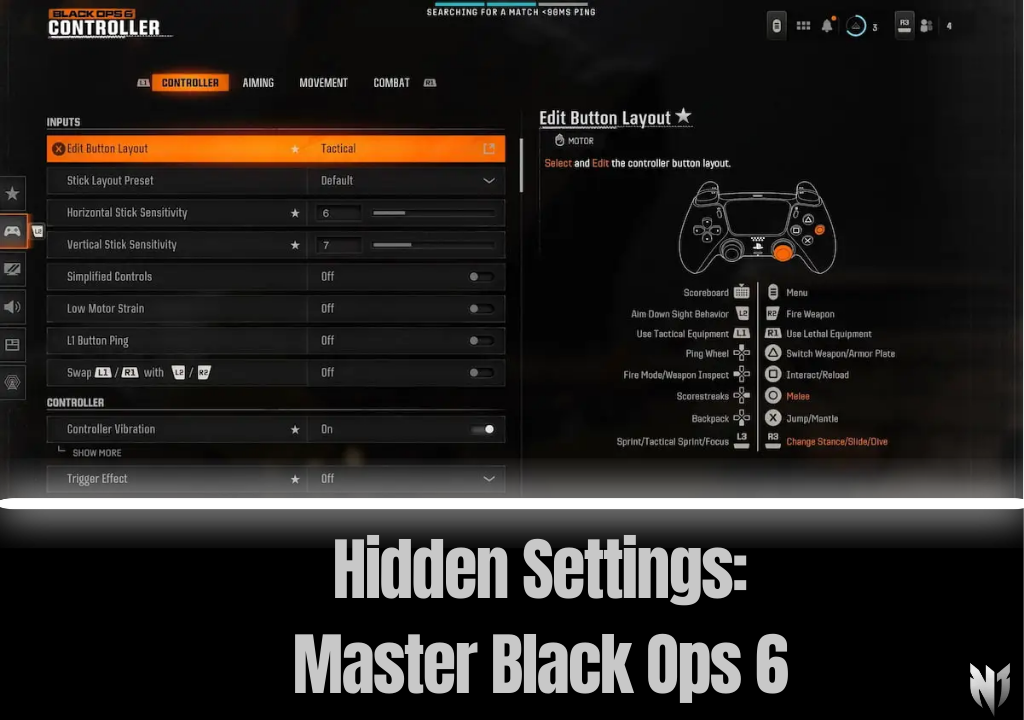CoD Black Ops 6: Best Controller Settings
Call of Duty: Black Ops 6 marks the next major chapter in the long-running and beloved CoD franchise, pushing the boundaries of high-speed combat with an upgraded approach to Aim Assist, controller responsiveness, and advanced mobility mechanics. Whether you’re a console warrior or a PC player who prefers the tactile feedback of a controller, fine-tuning your gamepad settings can drastically improve your performance. With a refined sense of movement called “Omnimovement” and new ways to interact with your environment, Black Ops 6 demands careful adjustment of your sensitivity, deadzones, and button mappings.
In this extensive guide, we will dissect the best settings for your PlayStation, Xbox, or PC controller when jumping into Black Ops 6. You’ll discover:
- Ideal input settings for consistent aiming and fluid movement.
- Recommended deadzone tweaks to eliminate stick drift and maximize precision.
- Optimal movement settings for new mechanics like sliding, diving, and Omnimovement transitions.
- Comprehensive tips on how to customize your configuration to align with your personal playstyle.
By the end, you’ll have a solid foundation to dominate the battlefield in CoD Black Ops 6, leveraging the synergy between your finely tuned controller and the game’s robust aim assist. Let’s dive into the specifics!
Understanding the Importance of Controller Settings in Black Ops 6
In first-person shooters like Call of Duty, your controller is your lifeline. Precise aiming, swift turning, and effortless transitions between sprint, crouch, and ADS (Aim Down Sight) can mean the difference between victory and defeat. CoD titles traditionally offer robust aim-assist systems, helping controller players keep up with fast-paced firefights, which is especially vital in games with crossplay. Fine-tuning your settings ensures you exploit the aim assist properly and maintain comfort as you chain kills and navigate maps.
Black Ops 6 introduces new improvements to movement, including Omnimovement—the ability to fluidly change direction mid-run and couple slides/dive mechanics for dynamic escapes or pushes. Precise sensitivity and well-calibrated deadzones are required to capitalize on these advanced features, ensuring your transitions feel natural and intuitive.
General Controller Input Settings
Let’s start with basic input settings that dictate how your controller’s sticks and buttons behave. These recommended settings serve as a starting point:
Button Layout
- Tactical: This arrangement swaps your crouch/slide button from the default Circle (PlayStation) or B (Xbox) to the right stick click. Meanwhile, melee is mapped to Circle/B. The advantage is easier crouching/going prone on the stick, which helps you quickly prone-cancel or drop-shot.
Stick Layout
- Default: Usually best for most players who are accustomed to typical CoD layouts. Only change this if you have a personal preference or a unique physical requirement.
Horizontal & Vertical Sensitivity
- Horizontal Stick Sensitivity: 8
- Vertical Stick Sensitivity: 8
If 8 feels too swift, try 6 or 7 initially. However, with Black Ops 6 focusing on Omnimovement and swift pivoting, a somewhat higher sensitivity can help you handle unexpected angles and multi-directional movement. Most CoD veterans find it comfortable after a bit of practice.
Simplified Controls, Low Motor Strain, and L1 Button Ping
- Simplified Controls: Off – Keep full manual control of advanced moves like sliding, diving, and mounting.
- Low Motor Strain: Off – Disabling it ensures maximum responsiveness in all rapid movements or button combos.
- L1 Button Ping: Off – Minimizes confusion in quick L1 usage. Typically you’d want your pings or special functions set to a different binding or off to avoid accidental triggers.
Swap L1/R1 with L2/R2
Off is recommended if you’re comfortable with conventional shooter triggers. Some players prefer bumpers for shooting if they come from older console backgrounds or find it more ergonomic. Ultimately, pick whichever approach matches your muscle memory.
Basic Sensitivity Tips
Sensitivity is the heart of your aiming. A rating of 8 (on the CoD scale) is robust for players adept at flick shots or wide angle transitions. If you feel overshoot issues or inaccurate micro-movements, reduce it slightly to 6 or 7. Conversely, if you’re a twitch-aim fanatic with lightning reflexes, feel free to push it upwards to 9 or 10 for faster target transitions.
For more advanced adjustments, jump into the game’s Firing Range or private lobbies to test how well you track moving bots. Gradually push your sensitivity up until you notice your accuracy suffer. Then dial it back by one. This iterative process ensures you find that sweet spot where your flicks and micro-adjustments remain consistent.
Controller Vibration & Trigger Effects
Controller Vibration: Off
Trigger Effect (PS5/Next-Gen Only): Off
While vibration can add immersion, it often distracts in competitive play. Aiming is more consistent without sudden rumbles shifting your hands. Meanwhile, the adaptive triggers on newer consoles, though immersive in single-player experiences, can hamper rapid-fire consistency in a competitive setting. Disabling them yields a more uniform trigger pull.
Deadzone Settings Explained
Deadzones refer to the area on your analog stick in which small movements don’t register. Setting them properly eliminates drift while keeping your sticks as responsive as possible. Overly large deadzones can dampen your micro-aim, but too small ones cause drifting in unintentional directions.
- Left Stick Min Deadzone: 2 – Minimizes drift while ensuring you can move swiftly. If drift persists, you might raise it to 3 or 4.
- Left Stick Max Deadzone: 98 – Sufficient to avoid skipping at the extreme edges of the stick's movement.
- Right Stick Min Deadzone: 3 – Favors slight adjustments for precision aiming. Increase to 4–5 if you experience micro-drifting that ruins fine aim.
- Right Stick Max Deadzone: 99 – Ensures you can still flick fully without losing outer-edge responsiveness.
- L2 Button Deadzone: 1 – If the game offers, keep it minimal for instantaneous ADS triggers.
- R2 Button Deadzone: 1 – Minimizing ensures quick firing responses.
Use the new “Test Stick Deadzone” feature in Black Ops 6’s settings to see if your controller’s natural drift is present. Adjust min deadzones in small increments until drifting stops but do not overshoot, or you’ll lose sensitivity around the center.
Best Aiming Settings for Black Ops 6
Aiming settings revolve around how your controller transitions into ADS (Aim Down Sights), how your sensitivity reacts under different zoom levels, and your chosen aim response curve. For many players, these advanced settings can make or break your consistency in short-range duels or long-range pick-offs.
Basic Aiming Preferences
- Sensitivity Multiplier: Default (1.0). This ensures no extra scaling applied beyond your set sensitivity.
- Look Inversion (On Foot): Standard (Off). Only switch to inverted if you have a personal preference from flight sims or older gaming habits.
Advanced Aiming Adjustments
- Look Inversion (General): Off, matching typical CoD conventions.
- ADS Sensitivity Transition Timing: Instant. As soon as you aim down sights, the sensitivity changes. This feels more responsive than gradual transitions, letting you snap quickly onto targets.
- Aim Response Curve Type: Standard. It’s the most predictable for symmetrical input. Dynamic curve can be good for quick flicks but demands some practice.
Custom Zoom Sensitivity Settings
For players who want specialized ADS multipliers at different scopes, the game offers a breakdown by zoom level. Here’s a recommended approach for fine-tuning:
- Low Zoom (up to 3x): 0.75 multiplier – helps calm reticle drift at short to mid-range, perfect for quickly snapping onto enemy heads without overshooting.
- 2x – 3x Zoom: 0.75 – consistent with low zoom, so your muscle memory for moderate scopes remains stable.
- 4x – 5x Zoom: 0.75 – still beneficial for AR or tactical rifles mid-range scope usage.
- 6x – 7x Zoom: 1.00 – standard sensitivity for sniper or marksman rifles. Having 1.0 here ensures comfortable transitions from your base sense, but let’s you do snappy shots if you practice. If you find it too jumpy, reduce to 0.90 or 0.85.
- 8x – 9x Zoom: 1.00 – similar logic. Many advanced snipers prefer matching base sensitivity at high zoom, but you can scale it down if your flicks feel imprecise.
- High Zoom: 1.00 – typically for the maximum range scopes. This setting fosters a uniform approach to sniping. Adjust to 0.95 or 0.90 if you prefer slower crosshair movement at very long range.
By differentiating your zoom sensitivities, you handle close fights with calm precision and swiftly adapt to longer engagements without toggling your main sensitivity mid-match.
Best Movement Settings for Black Ops 6
Movement in Black Ops 6 goes beyond standard sprints: it’s heavily reliant on Omnimovement, advanced sliding, and dynamic diving mechanics. Tuning your movement settings ensures that you can sprint, dodge, and re-position quickly without fumbles or accidental crouches.
Movement Settings
- Sprint Assist: Enabled – The game automatically transitions you into sprint at minimal stick pressure, lowering the need to press the sprint button constantly.
- Sprint Assist Delay: 0 – Sprint starts immediately without a threshold.
- Sprint Assist Sideways/Backwards: Enabled – Full 360° mobility, essential for quick directional changes in intense fights.
- Mantle Assist: Disabled – Grants manual control, ensuring you only mantle objects intentionally rather than auto-climbing in risky moments.
- Crouch Assist: Off – You want direct control over crouching. If you accidentally crouch, it can disrupt your aim or get you stuck behind cover.
- Automatic Airborne Mantle: Off – Prevents unintentional leaps over cover. This might require more manual input, but it’s well worth it for precise movement.
- Slide/Dive Behavior: Hybrid – Lets you choose whether to slide or dive based on button duration or specific combos, crucial for advanced movement tech.
- Auto Door Peek: Enabled – When pushing doorways, you can partial open for a peek. This adds a small tactical element reminiscent of CoD Warzone door-peeks.
- Sprint/Tactical Sprint Behavior: Toggle – Minimizes the need to hold the sprint button. If you prefer manual control, set it to Hold, but Toggle is easier for many players.
- Auto Move Forward: Off – You want to avoid forced movement, especially in tactical shooters.
- Grounded Mantle: On – If you run into low cover (like waist-high walls), you can quickly vault them. Simple and handy when rushing objectives.
- Sprint Restore: On – After performing certain actions (like reloading), you automatically continue sprinting. Maintains momentum in fights.
- Slide Maintains Sprint: Enabled – Once you finish sliding, you automatically resume sprint if still pressing the forward input. Great for chaining multiple movement combos.
- Tactical Sprint Behavior: Single Tap Sprint – Tapping once quickly engages a faster “tac sprint,” reminiscent of Warzone. Possibly more comfortable than double-tap setups.
- Plunging Underwater: Triggered – If your map has watery zones, you want quick submersion on contact or a simple command.
- Sprinting Door Bash: Enabled – Storm through doors aggressively, perfect for surprise entries and dynamic map traversal.
Combat Settings
- Aim Down Sight Behavior: Hold – Standard across FPS titles, giving you immediate ADS control. Toggle can be less intuitive for quick flicking.
- Weapon Mount Activation: ADS + Melee – Ties mounting to a combined input so you don’t accidentally mount every time you aim near cover.
- Quick C4 Detonation: Grouped – Minimizes separate button presses for tossing vs. detonating, making your C4 usage more fluid.
- Equipment Behavior: Hold – Grants precise control over usage. Some prefer Toggle, but hold usually avoids accidental throws.
- Manual Fire Behavior: Press – You must press the trigger, ensuring you only fire intentionally (useful for semi-auto or burst weapons).
- Combat Advanced Settings: Default – Typically well-balanced for CoD’s typical scheme.
- Overlay Advanced Settings: Default – Minimizes confusion for UI-related toggles or map overlays.
Combined, these movement and combat settings ensure a synergy that maximizes your mobility while giving you instant access to aim or specialized actions (like C4 toss, door bashing). With Omnimovement being a highlight in Black Ops 6, retaining sprint momentum through slides and immediate transition to ADS is essential for high-level play.
Making the Most of “Training Course” Feature
Black Ops 6 introduces a new Training Course or firing range environment that replicates dynamic combat scenarios. This zone can be an invaluable space for testing your new controller configuration:
- Practice Sensitivity: Try snapping between multiple targets at varied distances, seeing if your reticle either overshoots or struggles to track crosswise movement.
- Analyze Movement Input: Check if slides feel smooth, transitions to crouch are reliable, or if you unintentionaly mantle objects. Adjust movement toggles accordingly.
- Test Deadzone Tuning: Move your sticks slowly in all directions to detect drift or ensure minimal input lag. If your character twitches or drifts, raise min deadzone accordingly.
- Simulate Real Fights: This environment might spawn bot targets or timed sequences, letting you see how well your chosen layout thrives in simulated stress.
Spending 10–15 minutes in the training course to finalize your settings can prevent frustration in real matches. Revisit it if you ever swap controllers or notice drift creeping in.
Adaptive Adjustments & Final Tips
The best controller setup is inherently personal—some players value faster horizontal aiming, while others emphasize micro-control or comfortable triggers. With Black Ops 6’s new mechanics and more fluid movement, you’ll likely experiment across multiple matches to find your sweet spot. Here are some parting suggestions:
- Gradual Sensitivity Changes: If you find 8 too high, drop to 7 for a few matches, see if muscle memory catches up. Jumping from 5 to 10 overnight can ruin your accuracy, so incremental steps are safer.
- Monitor Aim Assist Behavior: CoD’s aim assist can differ from older titles. Pay attention to how your crosshair “sticks” to targets. Possibly tweak vertical/horizontal sensitivity or ADS transition timing if it feels off or sluggish.
- Leverage Movement Freedoms: With Omnimovement, emphasize stutter stepping, slide-canceling (if still relevant in 6), or quick dives. If you find controlling these mechanics awkward, check your Sprint/Slide settings. Possibly set Slide Behavior to Tap vs. Hold for simpler chaining.
- Stay Flexible: As patches drop, new changes to movement or ADS can occur. Revisiting your setup occasionally ensures you stay consistent with any game updates.
- Try Different Button Layouts: Tactical is recommended, but Bumper Jumper Tactical can also be an option if you prefer jumping on L1. Keep exploring if you sense an advantage from having jump or crouch on your triggers.
Ultimately, the synergy between your preferred button layout, sensitivity, and deadzones shapes how comfortable and competitive you’ll be. Don’t hesitate to watch top streamers or pro players in the early months of Black Ops 6’s lifecycle; see which configurations they prefer, then adapt elements of their setup to your personal style.
Conclusion: Master Your Controller in Black Ops 6
CoD Black Ops 6 aims to amplify the signature action-packed formula with advanced movement tech and refined aim mechanics. Your controller configuration is vital to reaping the benefits, helping you maneuver confidently, align your crosshair instantly, and maintain control in chaotic firefights. By dialing in the right button layout, sensitivity, deadzone thresholds, and movement toggles, you’ll seamlessly blend the game’s new features into your existing CoD muscle memory.
Recap of Key Points:
- Button Layout: Tactical is an excellent default for quickly crouching or prone-canceling. Alternatively, consider Bumper Jumper or other layouts if you prefer jumping off triggers.
- Sensitivity: A recommended start is around 8 (both horizontal and vertical) to harness Omnimovement. Tweak up or down to suit your reflexes and micro-aim stability.
- Deadzone: Typically 2–3 min for your left/right stick to suppress drift but keep responsiveness. Use the in-game test to confirm no unintentional movement.
- Movement Settings: Sprint Assist on, Mantle Assist off, Slide Behavior set to Hybrid. Let the game’s new movement shine while maintaining precise manual control.
- Aiming Adjustments: Possibly set different ADS multipliers for various scopes (0.75 for low-mid zoom, 1.0 for high zoom). Keep aim response curve standard or dynamic if you prefer more advanced flick control.
- Test & Adjust: Fire range or private lobbies let you refine your configuration. Gradual changes are best to avoid confusion in real matches.
By thoughtfully applying these tips and continuing to experiment, you’ll find yourself winning more duels, stringing together multi-kills, and smoothly weaving through corners in intense close quarters. After all, mastery in a CoD title lies in both game sense and mechanical finesse, and your controller layout is a core component of that mechanical skill.
So jump into Call of Duty: Black Ops 6 with confidence, tweak your controller settings, and unleash your potential in an evolving battleground that rewards aggression, technique, and the bold synergy of movement and aim. Good luck out there, soldier, and may your new configuration lead you to the top of the leaderboards—where that final killcam shows off your pinpoint accuracy and stylish movement for all to admire.