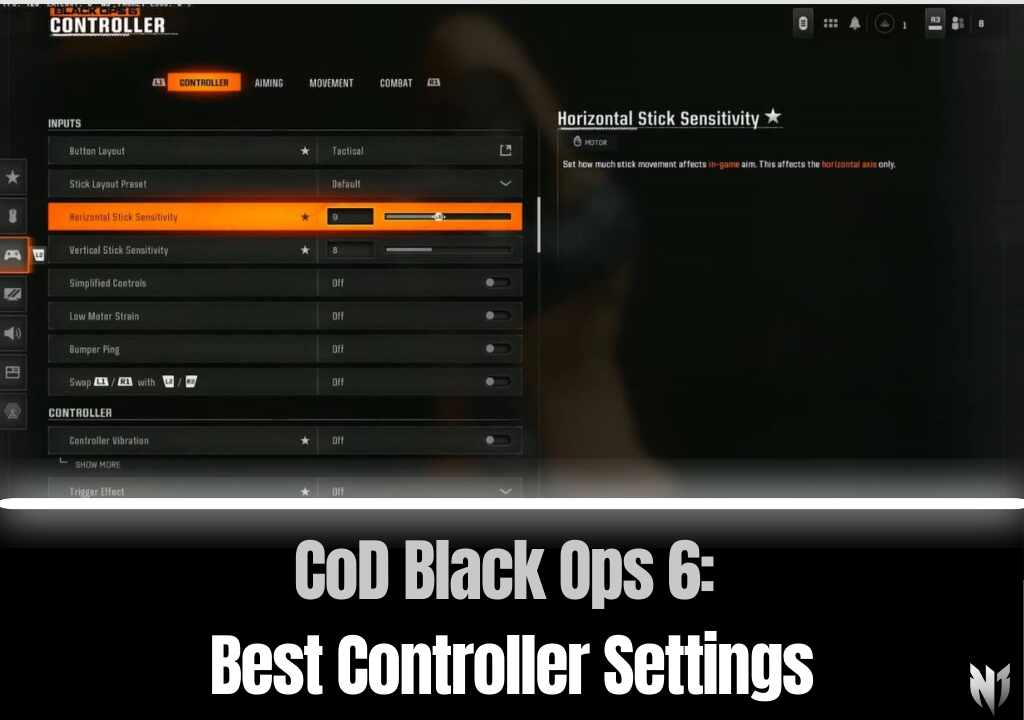CoD Black Ops 6: Best Controller Settings for Precision & Control
Call of Duty: Black Ops 6 introduces new mechanics and movement upgrades that make controller optimization essential. Properly tuning your controller settings can significantly improve aim accuracy, movement speed, and responsiveness, giving you the competitive edge in matches.
Whether you're playing on PlayStation, Xbox, or PC with a controller, this guide covers the best controller settings for Black Ops 6 to help you dominate the battlefield. Let’s dive in!
Best Controller Settings for Call of Duty: Black Ops 6
Adjusting your controller settings will enhance aim precision, movement fluidity, and reaction speed. Below are the recommended controller settings for optimal performance.
Input Settings
- Button Layout: Tactical (for easier crouching and meleeing).
- Stick Layout: Default (to maintain familiarity).
- Horizontal Stick Sensitivity: 8 (for quick turns and Omnimovement control).
- Vertical Stick Sensitivity: 8 (to match horizontal movements for consistency).
- Simplified Controls: Off (to retain full control features).
- Low Motor Strain: Off (for maximum responsiveness).
- Swap L1/R1 with L2/R2: Off (to maintain standard trigger and bumper positions).
A sensitivity of 8 is ideal for Black Ops 6’s Omnimovement system, allowing smooth aim tracking and quick adjustments. If it feels too fast, start lower and gradually increase as you get comfortable.
Controller Settings
- Controller Vibration: Off (to minimize distractions).
- Trigger Effect: Off (for a more consistent trigger response).
Deadzone Settings
- Left Stick Min Deadzone: 2 (adjust based on stick drift).
- Left Stick Max Deadzone: 98 (for smoother movement).
- Right Stick Min Deadzone: 3 (to prevent stick drift).
- Right Stick Max Deadzone: 99 (for optimal aiming accuracy).
- L2/R2 Button Deadzone: 1 (to prevent unintended activations).
These settings increase responsiveness and help you aim and move with precision, reducing input lag while preventing unwanted drift.
Best Aiming Settings for Call of Duty: Black Ops 6
Fine-tuning your aiming settings is crucial for better accuracy and responsiveness. These settings will help you land shots more consistently.
Basic Aiming Settings
- Sensitivity Multiplier: Default.
- Look Inversion (On Foot): Standard.
Advanced Aiming Adjustments
- Aim Response Curve Type: Standard (for a predictable stick response).
- ADS Sensitivity Transition Timing: Instant (for immediate sensitivity changes when aiming).
Custom Zoom Sensitivity Settings
- Low Zoom (1x-3x): 0.75 (for stable aiming).
- Medium Zoom (4x-5x): 0.75.
- High Zoom (6x-9x): 1.00 (to maintain accuracy at long range).
Best Movement Settings for Call of Duty: Black Ops 6

Omnimovement in Black Ops 6 allows for smoother movement in all directions. These settings will help you move efficiently and react faster.
Movement Settings
- Sprint Assist: Enabled.
- Sprint Assist Delay: 0 (instant sprint activation).
- Slide/Dive Behavior: Hybrid (for flexible movement options).
- Auto Door Peek: Enabled.
- Sprint Restore: On (to automatically resume sprinting).
- Tactical Sprint Behavior: Single Tap Sprint.
These settings enhance mobility, allowing for more fluid and efficient movement in high-pressure gunfights.
Best Combat Settings for Call of Duty: Black Ops 6
- Aim Down Sight Behavior: Hold (for better aiming control).
- Weapon Mount Activation: ADS + Melee.
- Equipment Behavior: Hold.
- Quick C4 Detonation: Grouped.
Test & Adjust Your Settings
Black Ops 6 introduces a Training Course, allowing you to fine-tune your settings before jumping into a match. Experiment with different configurations until you find the setup that feels most comfortable.